How to - Activate another Wallet
If you want to manage multiple currencies, you can easily add and activate another Wallet in Champion Trader. Follow these steps to get started.
1. Go to the Wallets tab
Open the Wallets tab from the bottom navigation menu. Here, you’ll see your existing Wallets and the option to add a new one.
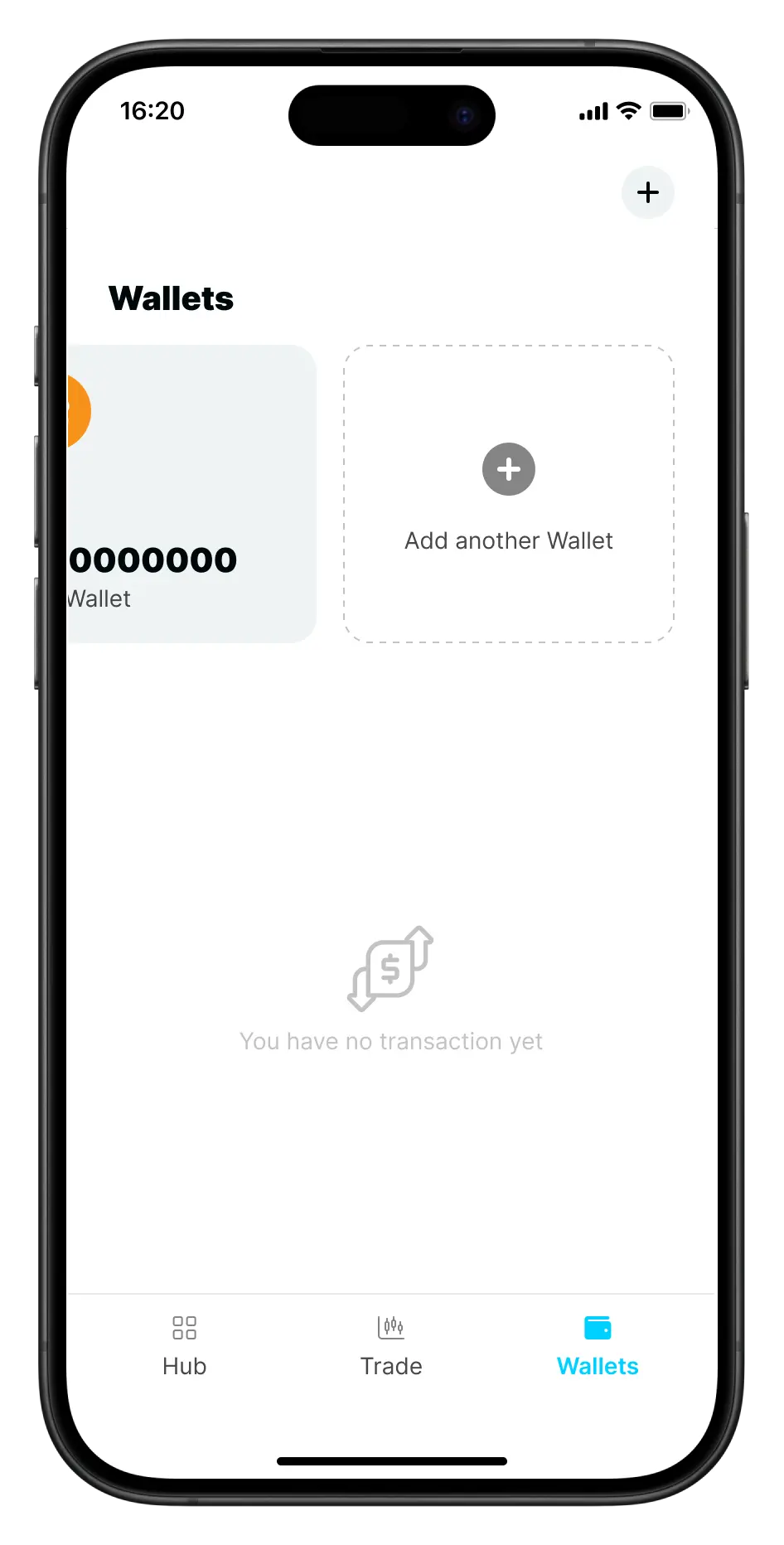
2. Select your new Wallet currency
Click Add another Wallet, and you’ll be directed to the currency selection screen. Choose the currency you’d like to activate for your new Wallet, such as Ethereum (ETH), Litecoin (LTC), or USD Coin (USDC).
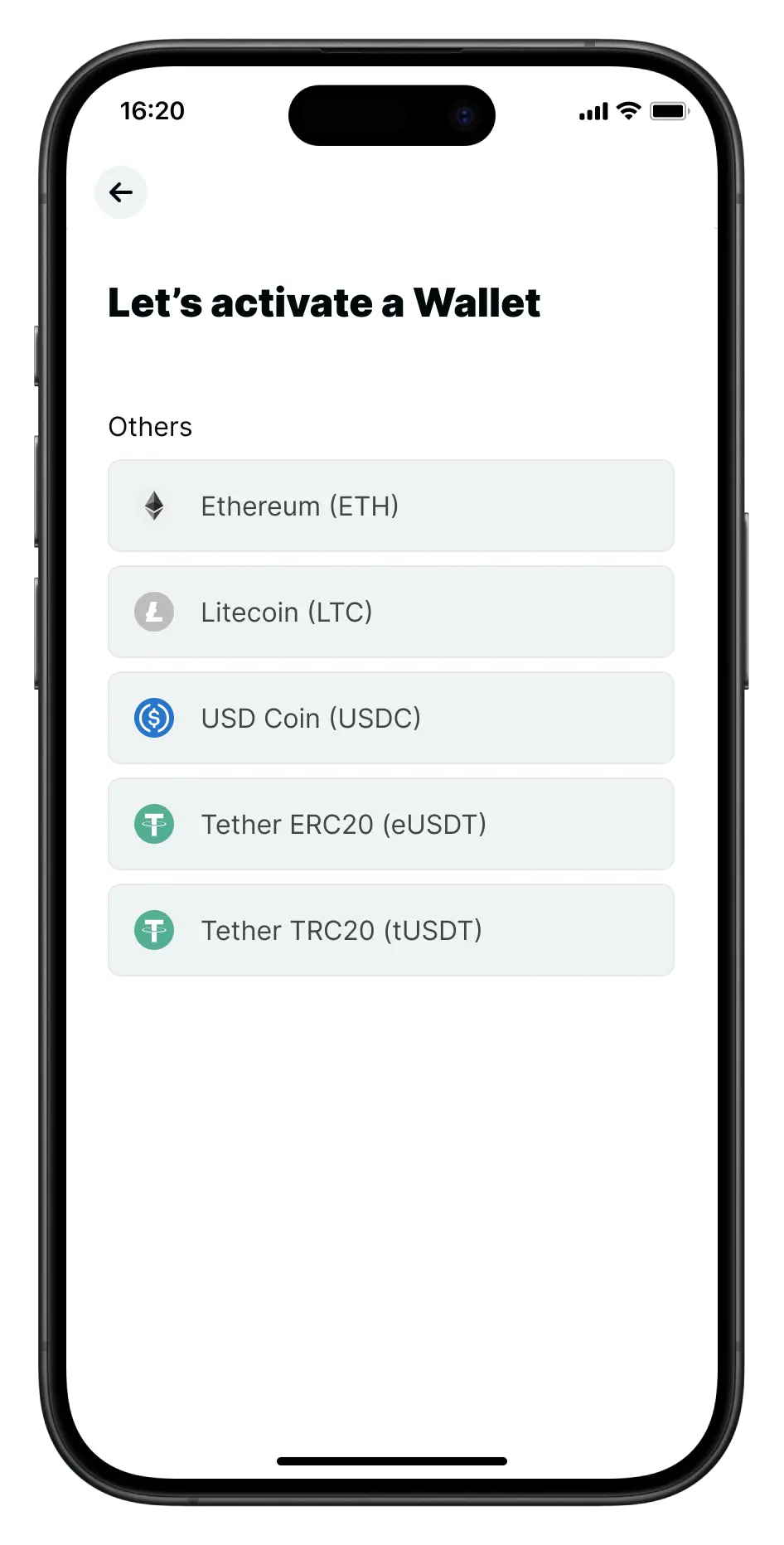
New Wallet activated!
Once you’ve selected the currency, your new Wallet will be activated. You’ll see a confirmation screen letting you know the Wallet is ready to use. You can choose to:
- Deposit funds into the new Wallet immediately.
- Select Maybe later to return to the Wallets tab and make a deposit when you’re ready.
Return to the Wallets tab to view your active Wallets and their balances. You can manage multiple Wallets for different currencies and make deposits, transfers, or withdrawals as needed.

Also see: